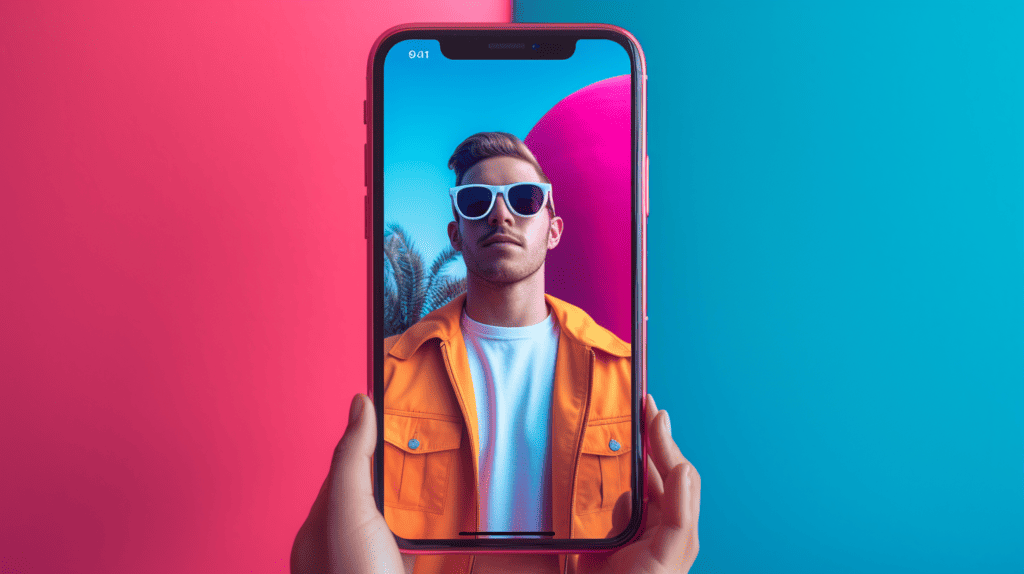
Instagram stories are taking the social media platform by storm – who even looks at grid posts anymore?
Posting interesting stories is where the engagement game is at, and you’ll need to know how to take your stories to the next level. Here’s where you make the most of the platform and expand your reach!
Here are 23 hacks that are sure to get you a healthy boost in engagement while also keeping your stories easy to create and post.
Instagram Hacks Are The Future
With one billion active users and 500 million daily active users, Instagram is one of the most popular social media platforms out there.
The majority of these people will be looking at stories that line up in a neat little row of circles at the top of the screen.
You can post whatever you want on stories – pictures or videos, quotes or links to other websites – whatever you want to share, here is the place to do it.
With the rise in popularity of stories, Instagram is offering more features through updates for us to use.
These include responsive AR filters and stickers, and much more.
To boost your engagement with your stories, don’t think you’ll have to put loads of work into your craft.
We have found some invaluable hacks that are going to help you get your name out there and have more people watching your stories than ever before!
Changing The Background Color On Your Instagram Story
Changing the background color of your story is a simple yet effective tool.
It can be a great way to make your post more cohesive with the image you’re using.
To do this, click on the three dots in the right top corner and choose the Draw tool.
Select a color (we love the dropper option where you can pick out a color from the image).


Now hold the screen for a few seconds until the background color changes. See, much more interesting and eye-catching!
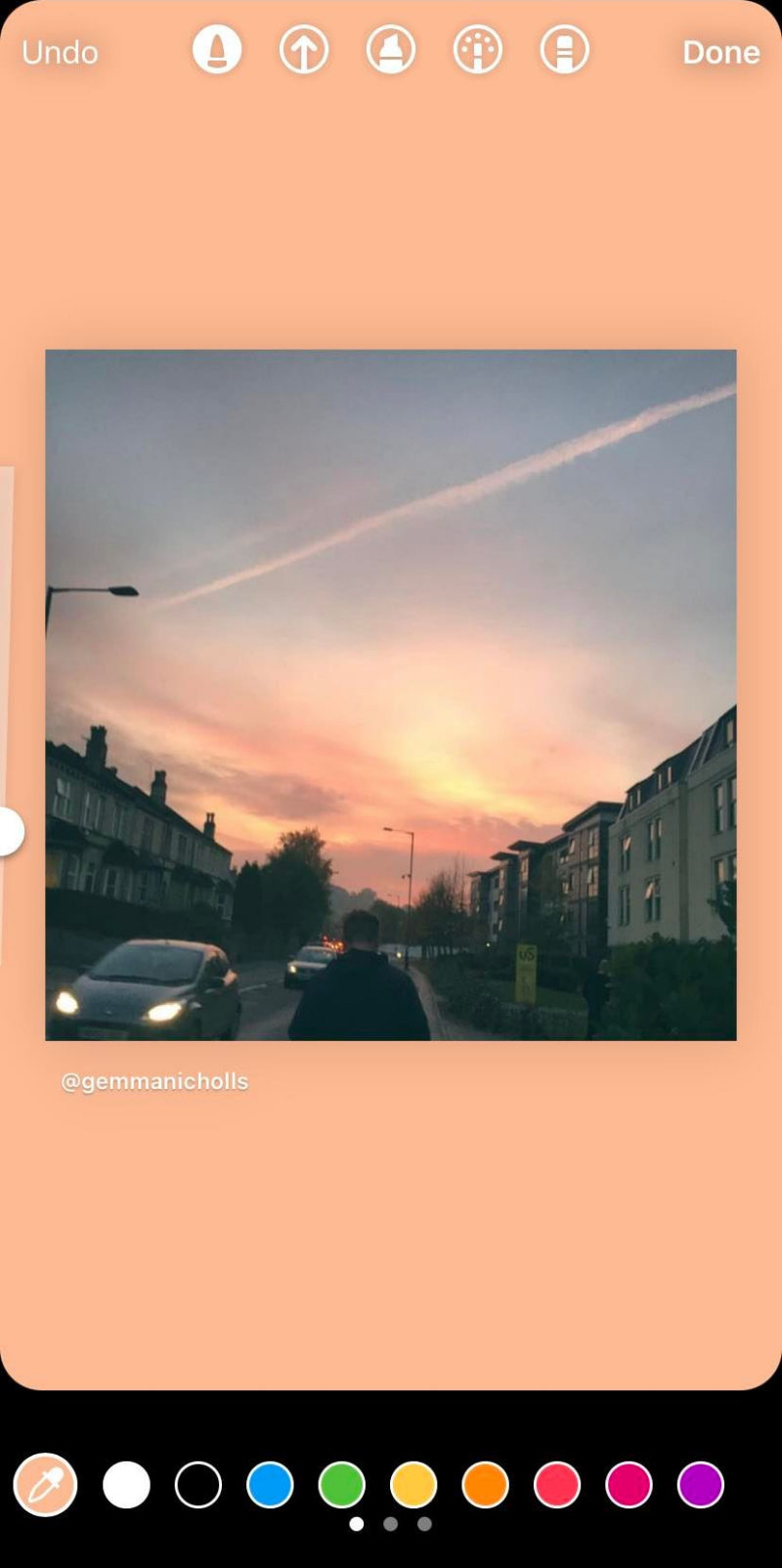
If you’re creating a new story, this hack will lay the color over the top of the existing image.


You could either lay the picture back over top with one of Instagram’s stickers, or you could use the eraser tool to create a scratch card effect!
(Side note – adding a question boosts the likelihood of more people answering you and giving you better engagement!).

Add An Image To Your Instagram Story
Speaking of adding images back into your Instagram stories, there is also a way to add pictures over this existing color.
First, create a new story. It can be with any image as we’ll be creating a new post on top of it.
Find the sticker widget at the top of your screen and open the menu up.
Now scroll to find the Add Image sticker, and click this to choose which photo you want to add.


Now move the picture wherever you want it to sit on the story and add in other features that you want to enhance it (like text or stickers).

Adding A Background Image Behind A Grid Post
Use the same method above to find the background image you want on your story and add it to your page.
Expand this image with pinching fingers while tapping the grid post with your thumb. This will bring the grid post to the front of your story.

Top tip – position the grid post to the right of your screen to benefit from more click-throughs.
People often tap the screen quickly to get through the stories, so positioning the picture where they’re more likely to click will get you better engagement.
Find The Perfect Color In Instagram Stories
Instagram stories have a limited number of colors to choose from in the drawing tool.
Sure, you could pick a color from the image with the color dropper, but what if you want one that is completely out of the box?
Don’t worry – there is a hidden hack to find any color you could ever need!
Head to the draw tool and click and hold on any color at the bottom of the screen.

Instant access to any shade of color you desire!
Using The Color Spectrum On Text
Okay, this is an awesome hack. Have you ever wondered how people have made their text RAINBOW?
Yes, you heard us right – rainbow text with a secret hack that almost no one knows about – except you, now!
Open your stories and type out your message. Highlight all of the text.
Click the color wheel at the top of the screen to open the colors and hold one to open the spectrum.

Now drag your finger over the text while also dragging another finger over the color spectrum.
Play around with the color combinations all you want!
Just be careful not to click the background as it will erase all of the rainbow magic you’ve just created (this has ruined our stories ONE too many times).

Make Your Emojis Stand Out
Adding an effect to your emojis can be a great way to enhance your stories.
To do this hack, simply type out the emojis you want to use.
Make sure the effects button is on at the top of your screen, and then scroll through the text fonts to see the effect options.

How amazing are these effects? So simple, yet all the more effective!


Use Green Screen On Your Story
We’ve all seen the TikToks where people use a green screen filter to talk over a picture, right?
(We spend a healthy amount of time on TikTok only, we swear!)
Anyway, the cool news is that you can now do this on Instagram stories too!
To do this, scroll through the filters on your story until you get to the end (top tip: scrolling down to number 16 will help you with this!).
Once you’re in the hidden features, use the search widget to find the Green Screen filter by Instagram.


Tap ‘Add Media’ to choose your background from the camera roll.

Now you can take a picture or video with you in front of your chosen background as if you were in front of a real green screen! 😂😂😂

Wouldn’t you believe that I was really in Greece?
Utilize The Eraser Tool
Everyone is welcome to join our Eraser Tool Fan Page – we’re obsessed with the thing!
Not only can it fix mistakes, but it can also create fun effects that you won’t see in many other stories. Here is our favorite.
Start with your image and draw a squiggly line over the top of the main focus with the shiny pen.

(Bonus points for anyone that uses the color dropper to choose a color from the picture).
Now use the eraser to remove any pen from over the top of the image’s focus.

How amazing does this look? Such a quick hack that makes your story look 10 times better.
You’ll be using this effect on every single story soon!
Choose Who You Want To Send Your Stories To
Instagram is a platform where you can follow as many people as you like, and others can follow you.
The longer you have the platform, the more people you’re going to get following you.
But what if you don’t want all of these people to see all of your stories?
What if you see a funny meme about not wanting to work that you must share with your besties, but don’t want your coworkers or boss to see?
Lucky for you, there is a way that you can still share this without absolutely every one of your followers seeing it – and that’s with the close friends’ list!
To create your close friends’ list, simply create your story and choose to share it with Close Friends rather than the ‘Your Stories’ option.

From here, you can choose who you want in your Close Friends list by ticking the boxes next to their names.
Press Done when you’re finished, and then only the selected people will have access to your story!

Beware, these people will remain on your Close Friends list until you remove them, so don’t share anything that you wouldn’t want some of them seeing without amending the list first!
Add Multiple Photos To One Story
There used to be a time when you could only add multiple photos to an Instagram story by copying and pasting the picture from your camera roll.
But that is no more! Thanks to the new sticker feature, adding multiple photos is super easy.
Start with your story and head to the sticker widget at the top of the page.
Choose the picture you want to add. You can do this as many times as you want to.


Click and drag on the images to move them and adjust their angle and size. Tap on the images will change their shape!
This is a fun little feature if you want to add some picturesque stars or hearts to your stories.
Turn Live Photos Into Boomerangs
This is a fun one! One of the best features on iPhones is live images that allow you to see a snippet of video surrounding the picture.
This ensures you don’t miss vital moments that are better than the picture itself.
Open your stories onto the picture you want to turn into a boomerang.
At the top, there will be a widget in the shape of an infinity sign, which will turn your live photo into a boomerang.

The bottom of the screen will feature options to slow your boomerang down or speed it up and cut it to your desired length.
You can then add stickers and text on top of this boomerang, just like you would a normal picture.

Keep Videos The Perfect Instagram Story Length
Photos play on stories for five seconds while videos have a limit of 15 seconds for each.
If you add a video to your stories, it will play for 15 seconds.
However, you can still upload videos that are longer than 15 seconds – they will just be broken into shorter segments.
If you want to add text and stickers to your long videos, you will need to do this for every segment.

There is no ‘perfect’ length for Instagram stories, but we would suggest making it longer than a few seconds to make sure that viewers actually know what’s going on before the next story appears.
It should also not be more than three minutes long – no one wants to click through a million stories to get to the end!
A few years ago, Instagram added a host of new stickers into the story feature.
One of these was a sticker that allowed you to ask a question with a text box for viewers to reply to you through.
It’s a great tool for increasing engagement, but the issue is that you can only put one answered ask sticker per story.
What if you wanted to show off multiple responses at once? Don’t worry, though! There is a hack to work around this small issue.
Add your question to your story and wait for the responses to come rolling in.
Once you have enough to add to a new story, start by sharing one response by clicking on it and pressing ‘Share Response’.

Instead of sharing this new story, though, save it to your camera roll instead.

Repeat the process by sharing another story reply, but use the above saved image as the background.
Now you will have two replies on one slide!

Do this as many times as you need to to add all of the replies you want to showcase.
It’s a lengthy process, but it looks much better than having multiple stories lined up with just one response on each!

Pin Fun Elements To Your Instagram Stories
Instead of having all of your stickers, gifs, emojis, and text layered up throughout the entirety of your Instagram story, you can pin them to be exactly where you want them.
Goodbye cluttered stories, hello perfectly placed stickers!
Add your video to your story and add a creative element (like a sticker or textbox) on top of it.
Tap and hold the element until the option to pin comes up at the bottom of the screen.


Once the element has been pinned, the video will play back.
Now you’ll see that the element only stays in that one spot, so if it disappears, so will the element.
You can pin as many elements to the story as you want, creating an amazing display of them throughout your story.
What a neat trick!
Find On-Brand GIFs
Instagram’s gif library offers an entire array of moving images for you to use in your stories. Everyone loves a gif!
But with thousands of gifs to choose from, it can be difficult to find the best one for your brand.
The homepage of the gif library often only houses a few trending gifs, and you’ll need to search keywords to find the ones you’re looking for.



We suggest Googling the best keywords to find gifs that suit your brand.
Happpyal, Muchable, and Rizzprint are just a few of our favorites! Seriously, we use these gifs every single day.
Use Create Mode To Add A GIF Background
Speaking of gifs, how awesome would it be to have a gif playing in the background of your story?
Well, thanks to Instagram’s collaboration with Giphy, your dreams can now become a reality!
To use a gif as your background, you’ll need to find the Create mode through Instagram.
This is the ‘Aa’ on the left hand side of your screen.

Now that you’re in the Create mode, scroll along the bottom circles until you find gifs.

Here you can search through thousands of gifs to find your perfect background. How cool is that?
(Of course, we had to search The Office, the gifs are too good).

Recolor A Story With A Translucent Layer Of Color
If you want to see your stories through rose-colored glasses (and who doesn’t these days?) then this hack could be the best thing for you.
Simple yet super cool, this hack involves colorizing an image or video through the drawing feature.
Open up your image and find the Drawing tool.

Now choose the Highlighter pen and a color that you want to wash over the image.
Remember that you can scroll to find more colors, or use the dropper to use a color from your chosen picture!

Hold your finger on the picture for a few seconds until the picture becomes colorized! How great does that look?

Use Hidden Instagram Story Filters
The best Instagram filters are the ones that no one else knows about… So get to know the hidden filters!
Okay, so they’re not really hidden – anyone can access them if they want to.
But a surprisingly low number of people know how to find more story filters.
When you open story mode on Instagram, you’ll be met with a number of filters to choose from along the bottom of the page.

If you keep scrolling to the very end of this list of filters, you’ll find an option to browse more effects.
Click on this filter and marvel at the world of hidden filters before your very eyes!


Need Inspiration?
Don’t know where to start when looking for a new filter to use from all of these hidden filters? Here are some of our favorites:
- Trssn200 TIME by tan_trssn
- Fresh by Sherylmusa_
- Greenscreen by Instagram
- Fall flurry by Instagram
- Fisheye by Herusugiarta
Add Music To Your Stories
Everyone loves a bit of music!
Adding some background music to your Instagram stories is going to make them much more entertaining.
More people might stick around for the entire story, just to hear the song!
Open up the Instagram stories mode, upload or take a photo for your story, and head to stickers.
Here you’ll be able to find the Music sticker, where you can search for a song and add it to your story.

Once you’ve chosen your song, choose the length that you want to play and the part of the song you want to use, and change the format of the lyrics, and color of the widget.
Play around with these settings, they’re fun!

Once you’re happy with your chosen settings, click off of the editor and position the music box lyrics on the screen.
Now the music will be heard whenever someone clicks on your story!

Make Your Stories Accessible With Closed Captions
Creating accessible content for everyone is incredibly important, and it’s a wonder that it has taken this long for a social media platform to accommodate people with disabilities.
Anyway, the good news is that there is now a feature to put automatic captions on each video.
Simply head to the stickers page and choose the Captions sticker.

This feature will automatically take your audio and turn it into captions – you don’t have to do anything.
Edit them however you want, with different colors and fonts, and you’re done!


It’s worth noting that you will have to put the Captions sticker onto every segment of your video if it is over 15 seconds long.
Otherwise, you’ll only have part of a video accessible for everyone!
Create Suspense Through Progression Stories
If you want to build the drama (who doesn’t?) then progression shots could be a super cool way of doing so.
It builds suspense through a series of stories by adding more elements to each progressing story.
To do this, create a story with the first element that you want to include. Before uploading to your story, click Save.
Then upload it to your story.

Now take the image that has just been saved to your camera roll and add in your second element. Do the same save and share routine.

Repeat this process as necessary.

Now, when people view your story, they will have to view all three stories to get the entire message.
A sneaky trick for added engagement, and it will take your stories to another level.
BeReal And Take Two Simultaneous Photos At Once
Content creation can be a difficult and time-consuming process. So, why not take two photos at once and get it done double as quickly!
BeReal is another social media platform that requires users to take two pictures at once – one of them, and another picture of what they can see.
This new Instagram hack seems to be a way of creating BeReal-esque stories on Instagram.
Head to story mode and open the menu on the left-hand side of the screen. Click Dual.

This will open both front and back cameras on your phone so you can take two simultaneous pictures!
Now we can show everyone how hard we’re working.

Keep Your Pictures The Correct Size For Stories
There’s nothing worse than a blurry picture on someone’s Instagram story – right? Don’t be that person!
To avoid blurriness at all costs make sure that you’re using images with an aspect ratio of 9:16 with the size is 1080px by 1920px.
However, if you’re using a picture smaller than the screen for your story, the ratio allowance is greater.
The minimum dimensions you should stick to are 1.91:1. Any smaller than this, you may as well not put a picture on the story.
When you put up a great grid post, you’ll expect it to be shared on other people’s stories.
How else are you going to get more views on your profile? Thank you, word-of-mouth!
But how do you find the information to tell you how many people have shared your post on their stories?
Luckily, Instagram houses a load of great analytics that you can use to assess the effectiveness of your social media platform.
These show you impressions, follows, saves, and even more.
However, it is a little trickier to find the number of reshares. This will not be shown on your reshares.
Instead, you’ll find this information on the ellipsis menu in the right top corner of your screen.
Click Story Reshares to see how many people have reshared your post.


Click on any of the public reshares to see your post on someone else’s story.

If there are no reshares to see, it is because either no one has shared your grid post to their story, or the people who all have Private accounts.
Add Links To Your Stories
Once upon a time, sharing links to a story was a feature reserved for people with 10,000 followers only.
Unfair, right? What about us common folk with a more modest followers list?
Well, Instagram listened to our complaints and has finally allowed us to add links to our own stories.
Head to the sticker section on Instagram stories and find Link.

Type in your link address. Without adding a custom sticker text, the link will be displayed on your story as is.
However, if you’d like to put a tagline on your link, press ‘Customize sticker text’ and write the tag.


Click the link sticker to change its design.
There are only a few options available to choose from, but the link stickers are a great feature to boost your stories’ engagement!
Summary
We hope that you’ve found some helpful hacks with our article today – go and take your Instagram stories to the next level.
Whether it’s creating cool designs with the draw tool, adding stickers, or using hidden filters, we guarantee that you’ll have people in your DMs asking how you created such awesome stories.
No need to thank us.
Remember that Instagram is always coming out with new updates and features to enhance our stories – they’re the only thing people ever look at on Instagram anymore!
So, make sure that you’re on the lookout for these changes. What was your favorite hack you learned today?
Ours has got to be how to use gifs as a background of a story. Your stories will be the talk of the social media platform with that tool!
Enjoy making your stories much more interesting than your followers!
